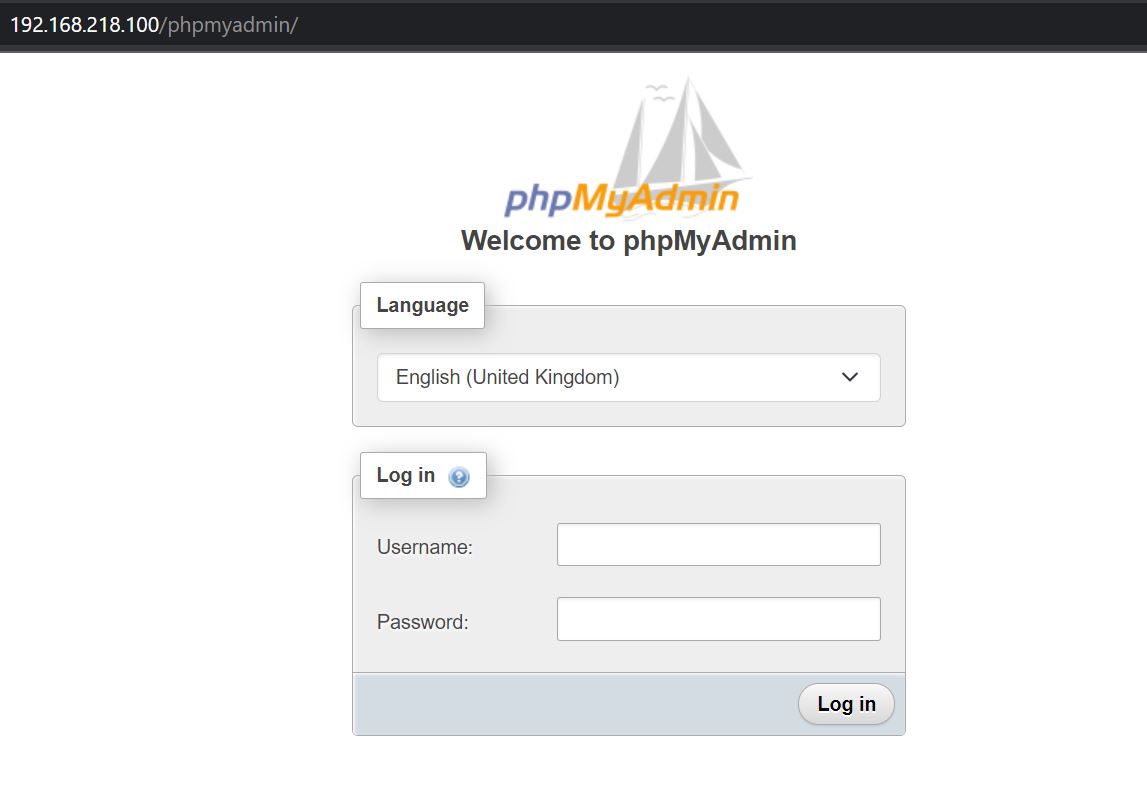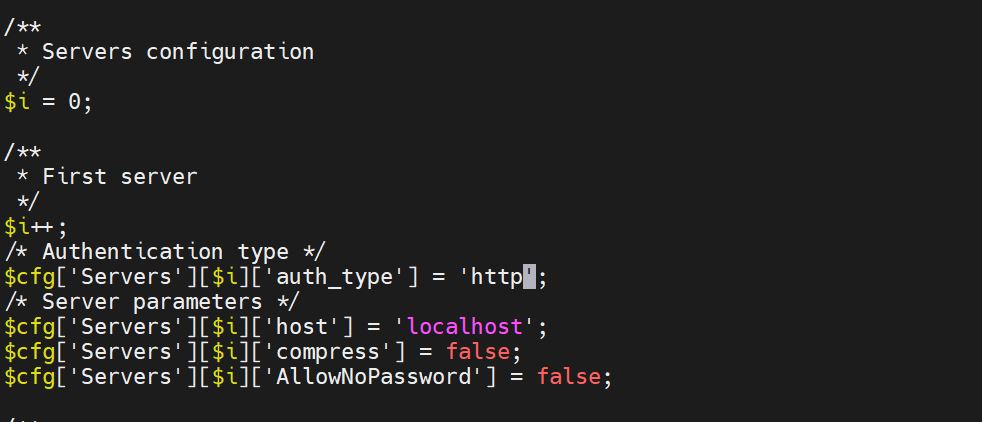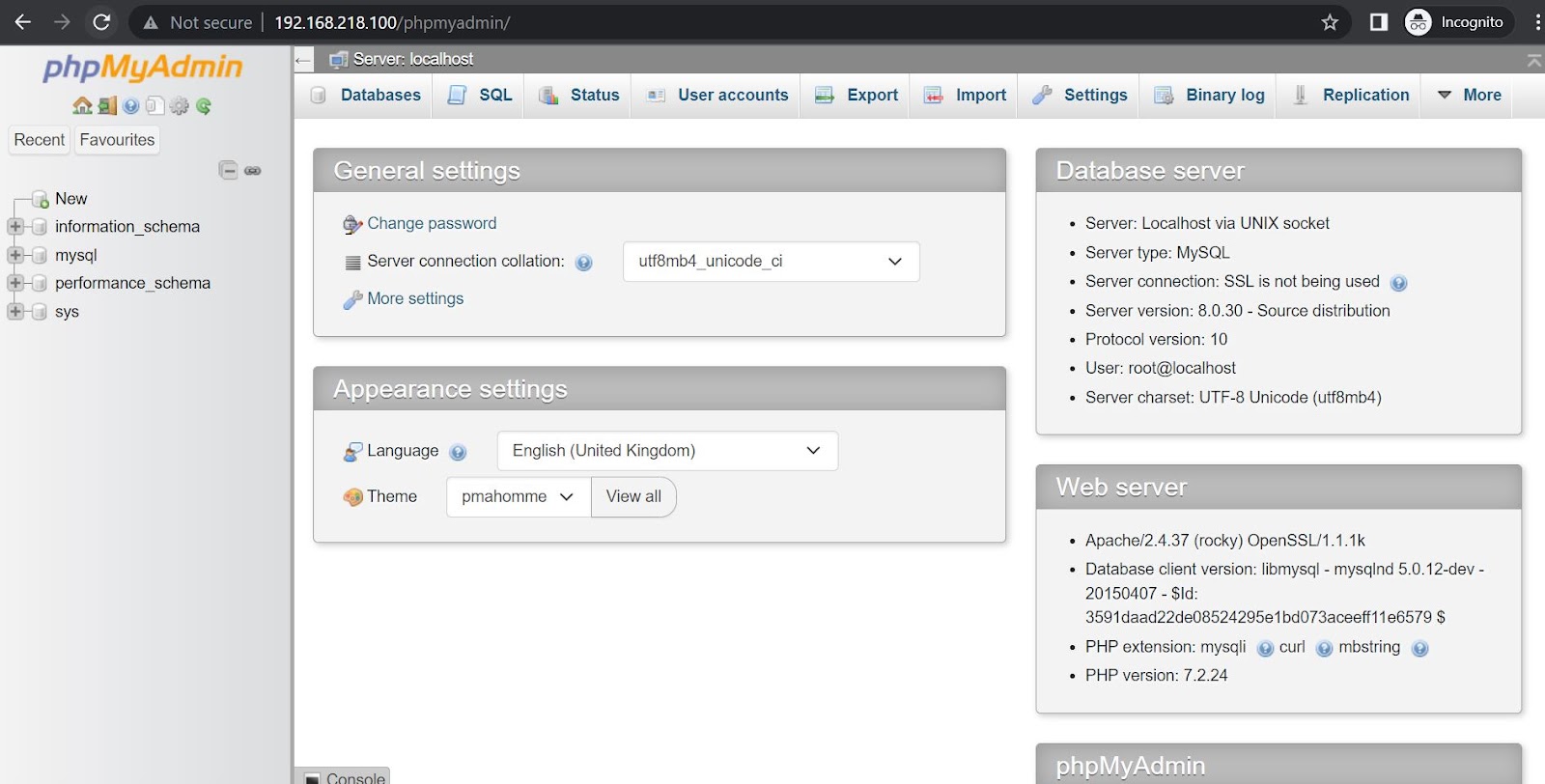phpMyAdmin
A GUI-based programme called phpMyAdmin is used to administer MySQL databases. Databases and tables can be manually created, and queries can be run against them. It may operate on any server and offers a web-based user interface. We are able to access it from any computer because it is web-based.
Install PhpMyAdmin
Official RHEL 8.x, CentOS 8.x, and Rocky Linux 8.x repositories don’t provide any binary packages for the PhpMyAdmin Web Interface. If you are uncomfortable using the MySQL command line to manage your database, you can install the PHPMyAdmin package by enabling remi repositories using the following command:
For Centos 8, RHEL 8, Rocky Linux and AlmaLinux 8
# yum install https://rpms.remirepo.net/enterprise/remi-release-8.rpm
For Centos 7, RHEL 7
# wget https://dl.fedoraproject.org/pub/epel/epel-release-latest-7.noarch.rpm # wget https://rpms.remirepo.net/enterprise/remi-release-7.rpm # rpm -Uvh remi-release-7.rpm epel-release-latest-7.noarch.rpm ### for RHEL only ### # subscription-manager repos --enable=rhel-7-server-optional-rpms
For RHEL 9, AlmaLinux 9, Rocky Linux 9
# yum install https://rpms.remirepo.net/enterprise/remi-release-9.rpm
After enabling remi repo, use the following command to Install phpMyAdmin
[root@web ~]# yum install phpmyadmin Last metadata expiration check: 0:04:36 ago on Mon 03 Apr 2023 11:19:36 AM EDT. Dependencies resolved. ============================================================================================================= Package Architecture Version Repository Size ============================================================================================================= Installing: phpMyAdmin noarch 5.2.1-1.el8.remi remi 8.9 M Installing dependencies: libzip x86_64 1.5.1-2.module+el8.4.0+413+c9202dda appstream 61 k php-gd x86_64 7.2.24-1.module+el8.4.0+413+c9202dda appstream 83 k php-intl x86_64 7.2.24-1.module+el8.4.0+413+c9202dda appstream 191 k php-json x86_64 7.2.24-1.module+el8.4.0+413+c9202dda appstream 72 k php-mbstring x86_64 7.2.24-1.module+el8.4.0+413+c9202dda appstream 579 k php-pecl-zip x86_64 1.15.3-1.module+el8.4.0+413+c9202dda appstream 49 k php-process x86_64 7.2.24-1.module+el8.4.0+413+c9202dda appstream 83 k php-xml x86_64 7.2.24-1.module+el8.4.0+413+c9202dda appstream 187 k Transaction Summary ============================================================================================================= Install 9 Packages
# yum install phpmyadmin
Once you have completed the installation of phpMyAdmin, configure PhpMyAdmin to allow connections from remote hosts by editing the phpmyadmin.conf file, located in the Apache conf.d directory in /etc/httpd/conf.d/phpMyAdmin.conf, and commenting the following lines:
#vi /etc/httpd/conf.d/phpmyadmin.conf
Most significantly, after making the changes listed below, you must add “Require all granted,” which will enable network access to phpMyAdmin.
# vi /etc/httpd/conf.d/phpmyadmin.conf
Alias /phpMyAdmin /usr/share/phpMyAdmin
Alias /phpmyadmin /usr/share/phpMyAdmin
<Directory /usr/share/phpMyAdmin/>
AddDefaultCharset UTF-8
Require all granted
Require local
</Directory>
<Directory /usr/share/phpMyAdmin/setup/>
Require local
</Directory>Save the file using :wq!
Then restart the apache service and verifiy the access on browser by URL address http://server_IP/phpmyadmin
# systemctl restart httpd
Above image show the phpmyadmin default homepage
Setting authentication type for phpMyAdmin:
The authentication option in phpMyAdmin must then be changed. Four different kinds of authentication are provided by phpMyAdmin. (config, cookie, http, and signon).
In accordance with your needs, you can pick whichever one you prefer. The standard version includes cookies.
- The traditional method of verification
$auth_type = 'config'stores the user name and password in config.inc.php. - With the aid of cookies, the “cookie” authentication method
$auth_type = "cookie"enables you to log in using any valid MySQL user account. - You can register in using any valid MySQL user account using
"http"authentication. - You can log in using pre-configured PHP session data or a provided PHP script when using the “signon” authentication method
$auth_type = "signon".
Use below command to edit the file and search for $cfg['Servers'][$i]['auth_type'] = 'cookie';: and change “cookie” to “http” Authentication type
# vi /etc/phpMyAdmin/config.inc.php
Please refer to the image below that shows the authentication type config changed to http.
Once changes done as per above image save the config and restart the apache service to access the phpMyAdmin via http
# systemctl restart httpd
You will be required to enter the login credentials for the user account you made earlier in order to access your phpMyAdmin. Since I have only created the MySQL root account and password here; however, in real-time, you will need to create various accounts based on requirements. It is advised to use separate user accounts for various projects.
Verifiy the access on browser by URL address http://server_IP/phpmyadmin
You will be directed to the PHPMyAdmin login page after completing the basic authentication, where you must input your administrative user login information for MySQL or MariaDB.
The phpMyAdmin interface, which you’ll see after logging in, will look something like this:
Congratulations! Your phpMyAdmin is now complete, and you can access the MySQL or MariaDB database on your browser.
Visit this page to restrict access of phpMyAdmin:
==================================================================================
Was this article of use to you? Post your insightful thoughts or recommendations in the comments section if you don’t find this article to be helpful or if you see any outdated information, a problem, or a typo to help this article better.
==================================================================================